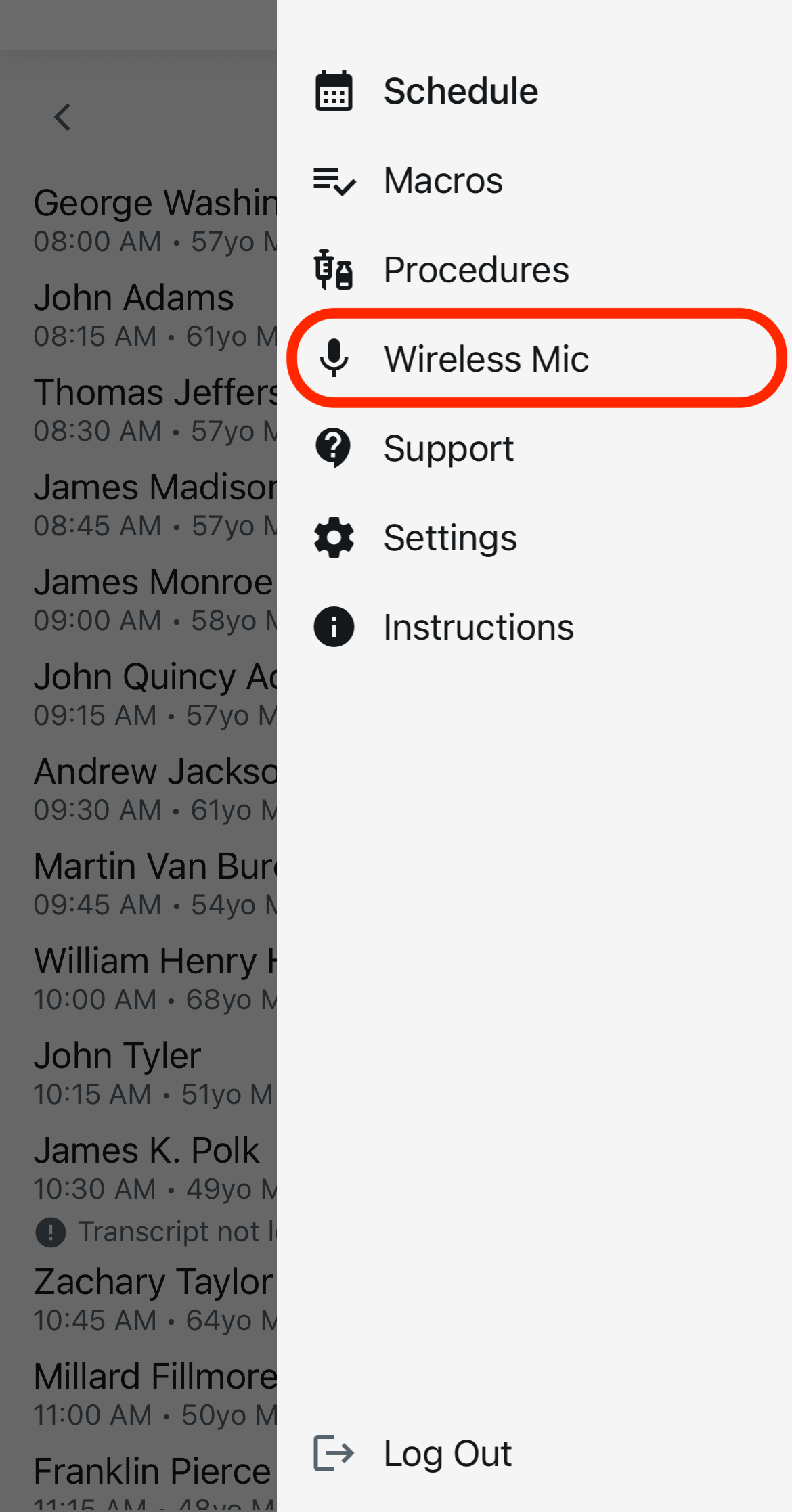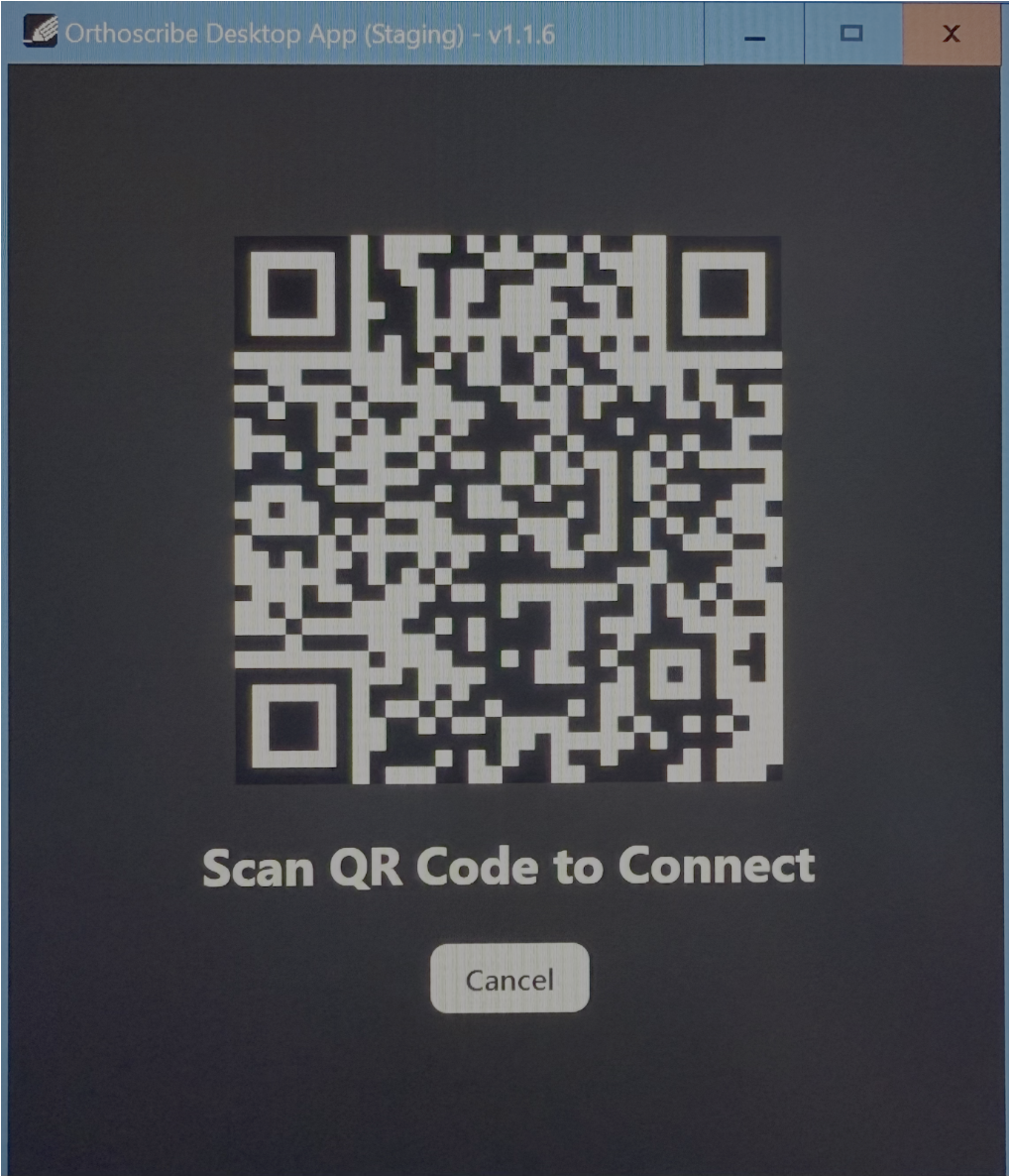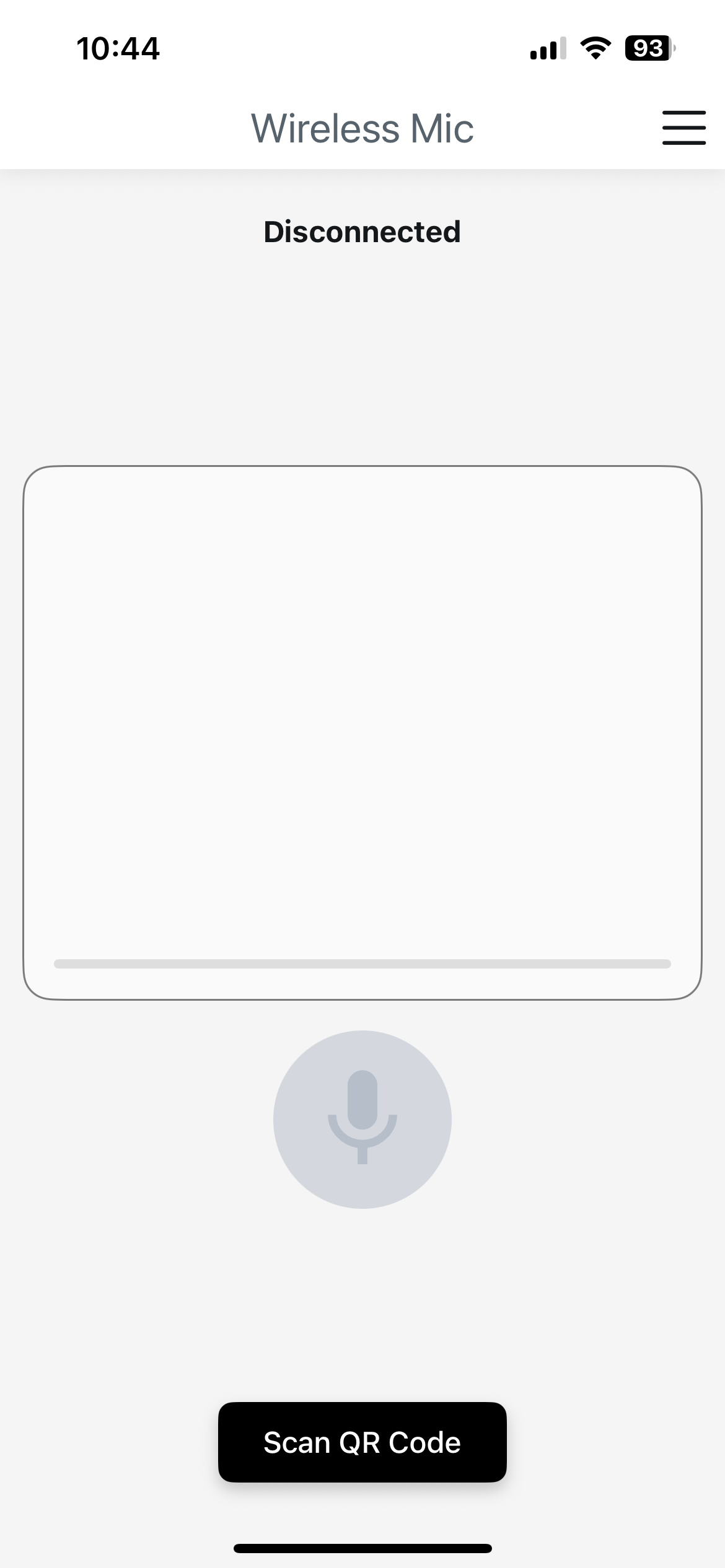Wireless Mic Guide
Complete guide for using OrthoScribe with wireless microphone systems.
Desktop Wireless Mic
Real-time Speech-to-Text with macro support; straight to your desktop cursor
 Download for Windows
Download for WindowsWireless Mic (Speech-to-Text + Macros)
How It Works
- Install Desktop app and open a text field in your EMR (or any app)
- Use the mic on your phone: speak and watch text appear at the cursor in real time
- Macros via STT: "Insert [macro name]" to expand phrases/templates
- Ideal for: dictating complete notes from scratch, letters, forms, or quick edits anywhere
- Keywords: get automatically applied
How to use the Wireless Microphone
- Download the latest version of the desktop icon at link above.
- Access the Wireless Microphone in the menu bar at the top right
- Connect your phone to your computer by selecting "Scan QR Code" or "Connect" at the bottom and scanning the QR code once you open the desktop icon.
- Once connected, you can start recording by clicking on the microphone. You'll notice preliminary dictation show up in the capture screen on the phone. This will be corrected by AI and then written onto your computer where the cursor lies. The dictation in the capture is triggered to be sent over at the end of sentences. During a pause in the middle of a sentence, you'll notice a status bar at the bottom. Once the status bar runs through, the text in the capture screen will automatically be transferred over.